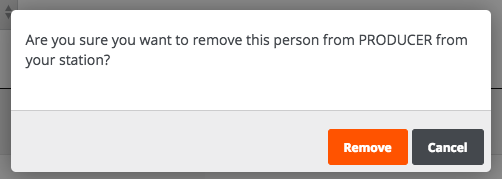You can access the Management of the people invited to your radio station, as well as add new ones, from the "Management" tab on the left of your Station's main page. You will be able to see the type of roles that each user has, if there is a pending invitation, edit or delete a user and add new people to the team.
Please note that adding people (Staff, Producers) to manage the Station or their assigned Show(s), becomes available starting on the Professional plan.

Types of Users
There are three types of users:
Owner:
Each station can have one owner. The owner has access to all the areas of the radio station and it is the sole user that has permission to the Billing of the radio station.
Staff:
This user has access to all the Station's fields, apart from the Billing section. The number of people that can be invited to the radio station depends on the plan selected.
Producer:
A producer has access to his/her assigned show and can access the Virtual Studio during his/her scheduled slot.
The number of people that can be invited to a radio station depends on the plan selected.
Sort the Users
You can see the people that are part of your team as staff or producers and which show hosts have been invited but have not yet accepted your invitation.
If you wish, you can select to show the results of all the team or select to see those of a specific role.
Add a new user

A pop up window will appear in order to add the email of the user you wish to invite

The user will need to accept the invitation and login to Radiojar in order to start managing the station or his/her assigned shows.
Edit the role of a user
You can edit the access permissions of a user by clicking on the edit button depicted below.

This will open a pop up window, within which you can change the role of a user. Υοu can check or uncheck the box next to the role and save the changes by clicking "Done".

Remove a user
In case you want to remove a user from your team, then click on the bin icon depicted below.

Approve your action be clicking on "Remove".